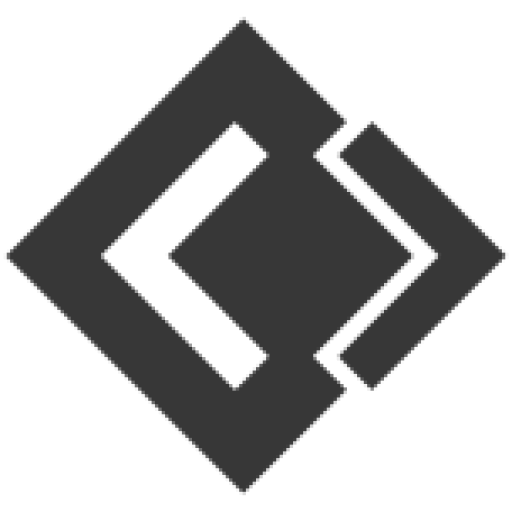- Knowledge Base
- Online Billing Software
- Tips & Tricks for using Online Billing Software effectively
Article sections
Improving Browser based Print (Receipts or other)
- In chrome/firefox before printing, it shows a preview dialogue. The preview dialogue left side has some setting.
- Enable Background style
- Try setting the margin as default.
- Set correct page size (mostly A4)
- Enable/Disable header & footer to show/hide the page URL.

Create Shortcuts for web application
-
- Are you tired of opening browser and the opening your website? If yes we have a solution.
- Open Online Billing Software in chrome.
- Click the wrench icon (3 dots) in the right corner of the screen.
- Scroll down to Tools and select “Create Application Shortcuts” or “Add To Desktop”
- From the dialogue box, choose whether you want the shortcut to appear on your Desktop, in your Start menu or pinned to your Task bar.
- Click create and your shortcut will appear in the desktop.
Website to Desktop apps in One-Click
- You can use this online tool to convert website to Desktop App – Website-to-Desktop
- This tool is just a wrapper for browser
- We haven’t tested Online Billing Software 100% with this tool, but you can give it a try.
Browser Full-Screen mode or distraction-free mode
-
- Whenever you’re in “Full Screen” mode and use a browser-based printing option it gets exit from Full Screen. This also happens if you navigate to another page in full screen.
- But if you have enabled “Full Screen” by pressing “F11” it will not get exit during navigation and also during browser-based printing.
- Using Online Billing Software POS sales screen in “Full screen” by pressing “F11” gives an ultimate experience.
Barcode Scanner Trick
- Many barcode scanners send an “End of Line” or “CR/LF” ( the ‘Carriage Return’ and the ‘Line Feed’) characters after each scan. This will result in some issue with Online Billing Software. Well, it’s not an issue with Online Billing Software or the scanner. This feature is useful in some cases. But you should disable it while using Online Billing Software.
- Some noted behaviors are, in POS screen invoice gets automatically submitted after scanning, automatically page gets redirected after scanning.
- To disable it simply follow the instruction provided by your manufacturer. ALL branded manufacturer have instruction available to “Disable Carriage return & Line Feed”. Google it.
- For example: In this link, you will find simple instructions for Honeywell scanners (“RESOLUTION” present at bottom of page) (https://honeywellaidc.force.com/supportppr/s/article/How-to-remove-the-Enter-after-each-scan)
Related Articles
- How to use Manufacturing function.
- HRM features
- Error & Solutions
- Using the Woo Commerce
- Product Sync Settings
- API Settings
- Tables, Service Staff, Bookings, Modifiers, Kitchen – for Restaurants, Saloon, Service center & others
- Reports
- What is Stock Adjustment? And how to use it?
- Adding expenses and Adding expenses for an employee