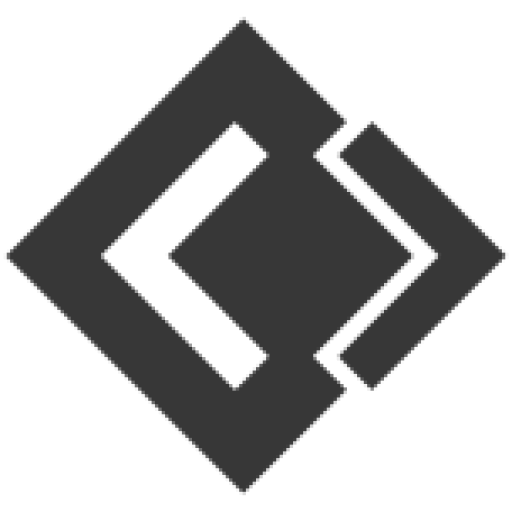- Knowledge Base
- Online Billing Software
- Purchase Management
Article sections
Adding Purchase
- Go to – Purchases -> Add Purchases
- Type Supplier Name or Business name in Supplier field. If the supplier doesn’t exist you must add them from Contacts -> Suppliers -> Add
- Enter Purchase reference number, Purchase date & Order Status.
- Select Business Location: Select a location where you want to add the purchase. You can add new Location from Settings -> Business Locations.
- Type product name or scan the product barcode number. It will show related matched products, select a product to add it to purchase list.
- On adding a new product you can enter purchase quantity, purchase price, and tax information.
- To add discount: Select the discount type (fixed or percentage) and enter the amount.Online Billing Software will auto-calculate the amount after discount.
- Enter purchase tax, Shipping Details, Additional Shipping charges, Payment status, & Additional notes.
You can view the list of purchases from Purchases -> List Purchases.
You can Print Labels for your purchase by Clicking “Print Labels” in List Purchases screen.
See details on printing Labels here.
Related Articles