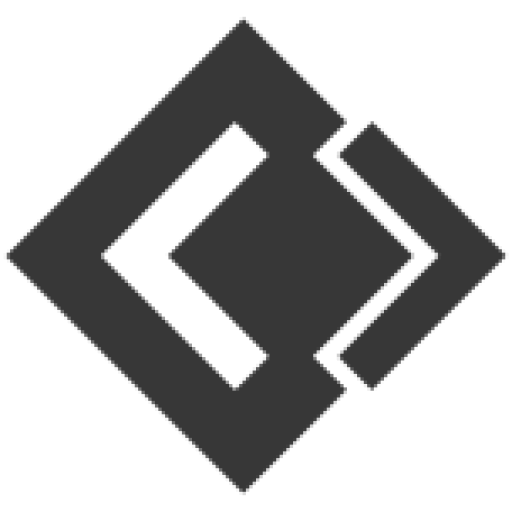Article sections
Reports help you to get an overview of your entire business.
To view report click on Reports & Select the report you want to view.
Some Reports come filter relevant options to help you analyze your business better.
Purchase & Sale Report
This report shows the total purchase, Purchase Including tax, Purchases with Dues amount; and Total Sale, Sale Including tax, Sale Due.
Tax Reports
Shows the Input & Output Taxes.
Contacts Report(Customers & Suppliers Reports)
This report shows the details of Purchase & Sell with all contacts (Suppliers & Customers) and also any Due amount. Positive Due amount indicates payment by contact, negative indicates payments to the contact.
Stock Report
The stock report displays the stock details. With this, you can track remaining stock and total sold quantity sold for all products.
For variable products – you can click on Green Plus button before SKU column to get details stock report for each product variations.
Trending Products Report
- This report helps you to determine the products demand.
- You can apply different filters to filter the product.
- Select a business Location to view trends for a particular business location.
- Select Product Category, Sub-Category, Brands, Units, Date Range to filter them.
- Set “No. of products” to view the top that amount of product. Using this you can view Top 5, Top10 or any number of top products.
Expense Report
Expense report helps you to analyze expenses for business locations and also analyze based on expenses categories.
Register Report
View details of all registers and filter registers based on User and/or Status (Open or Closed)
Sales Representative Report
- View Sales and Expenses details of Sales representative
- Filter them with User, Business Location, Date Range
Related Articles
- How to use Manufacturing function.
- HRM features
- Error & Solutions
- Using the Woo Commerce
- Product Sync Settings
- API Settings
- Tables, Service Staff, Bookings, Modifiers, Kitchen – for Restaurants, Saloon, Service center & others
- Tips & Tricks for using Online Billing Software effectively
- What is Stock Adjustment? And how to use it?
- Adding expenses and Adding expenses for an employee