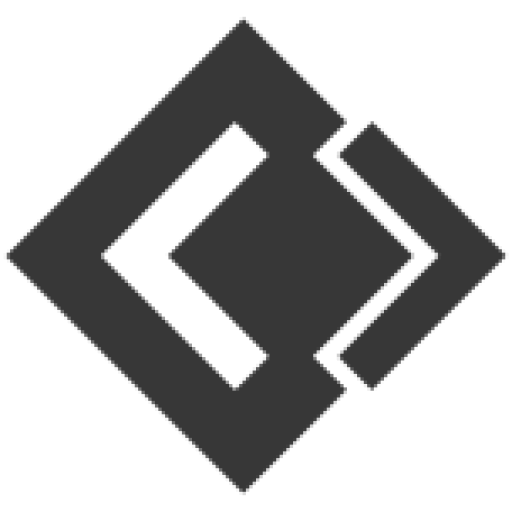- Knowledge Base
- Getting Started
- How to Authenticate Apps & set a Default Application for Sending Posts
Article sections
[vc_row][vc_column][vc_column_text]One of the two notifications you get as a new user of Facebook Group Poster is that you have not selected the default application for your account. You can only post to groups with the apps that you have authenticated. And we recommend authenticating as many as possible so you can be switching from time to time.
The list of applications will always be updated by Smart Auto Tool. To ensure safety and avoid ban, we’ll be updating the apps list to give more freshness to posts from our system. So don’t be surprised when you don’t see some apps you’ve authenticated or when you see new apps. We’ll always put YOU first.

[/vc_column_text][dt_quote]It is highly recommended that you add a facebook account first. Click Here[/dt_quote][ultimate_heading main_heading=”How to authenticate and set a default application for your account” margin_design_tab_text=””]Step 1: Goto settings from the main menu and go to the Facebook Apps tab.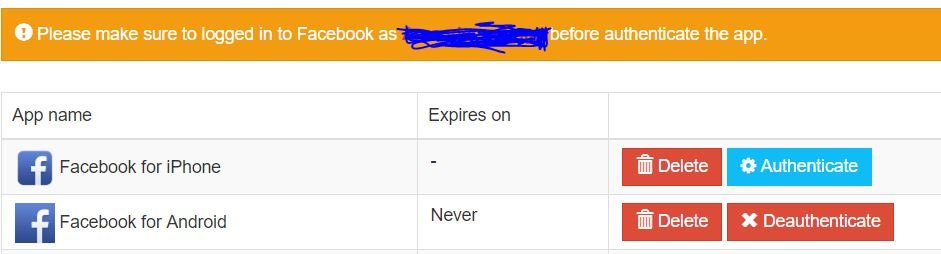
Confirm that the name shown in the notification is the same as the facebook account that you want to authenticate, else you can switch account with the Switch facebook account button from the main menu.
Step 2: Click on the app you wish to authenticate. A pop up will come up, then enter your fb email/phone and password and click on generate token. After that copy that token and paste below and click on set access token.
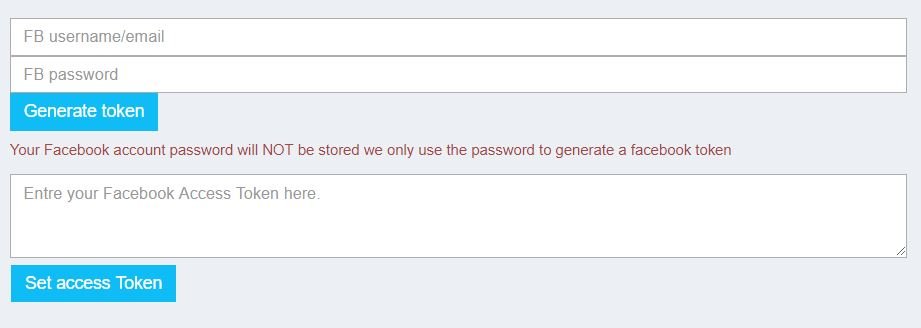
Step 3: Click on Set Access Token. And the message The access token has been saved Successfully will appear. Now you have successfully authenticate an app. You can now select this app whenever you are posting.
[/ultimate_heading][ultimate_heading main_heading=”To set a default application for posting” margin_design_tab_text=””]Goto Settings > Posting Settings > Facebook App
Select your preferred facebook application for posting. This way you don’t have to be changing apps during every campaign.[/ultimate_heading][/vc_column][/vc_row]
Related Articles
- How to Import new Joined Groups (Refresh FB Account)
- How to Import All Facebook Groups
- How to Edit a Saved Post
- How to create a category and add groups
- How to create and activate your Facebook Group Poster Account
- Preparing your account for the first post
- How to Fix Post Schedule Not Running
- #200 Insufficient permission Error
- How to Fix You’ve been Blocked Error
- How to fix Invalid Access Token Error