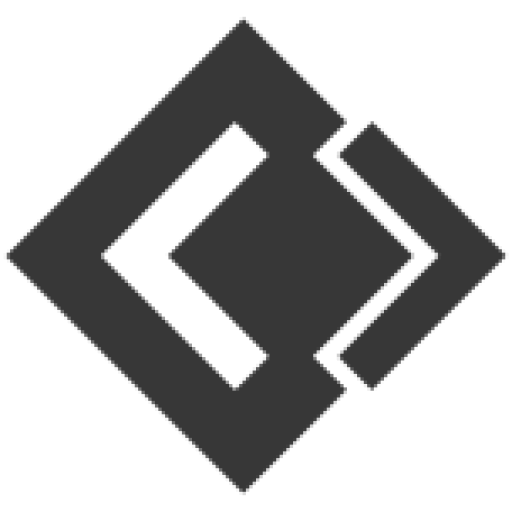- Knowledge Base
- Smart Bot Maker
- Subscriber Manager
Article sections
Here you can manage your subscriber. To make all the things easy this section is devided into three sub-section. They are:
- Sync Subscribers: This page is divided into two sub-section. The left section contains the list of pages. The right section contains all the subscriber information of that page.
The subscriber information section provides information on following fiels:- Conversation Subscriber : Subscriber system grabs scanning page inbox
- Bot Subscriber : Subscriber obtained by messenger bot webhook
- Unsubscribed : Not available for operation, either you unsubscribed them or they unsubscribed you.
- 24H Interaction Subscriber : 24h rule : pages are permitted to send promotional message to subscribers, those has sent message to your page in last 24 hours. The 24-hour limit is refreshed each time a person responds to a business through one of the eligible actions listed in messenger conversation entry points.
- 24+1 Eligible Subscriber : 24 + 1 rule : pages may also send one additional message after the 24-hour time limit has expired. This is commonly referred to as the 24 + 1 policy.
- Migrated BOT Subscriber : Conversation subscribers migrated as bot subscribers.
Here you will find Subscriber List, Scan page inbox, Background Scanning, Latest Conversations.
Subscriber List: Here you will see all the subscriber list of this page. You can assign lebel, download full list of subscriber, migrate full list to bot. These option will be found by clicking the Option dropdown button. You can aslo unsubscribe or visit the conversation from the subscriber list action.

Scan Page Inbox: You can scan your page inbox anytime to update your subscriber from here. It will help you to become update about your subscriber.
Background Scanning: If you want to enable background scanning of your page inbox then click this button. Background scanning will be completed by multiple steps depending on total number of subscribers. queued means it is waiting for the next step. Background scanning will scan page`s inbox in background with multiple step & once all subscribers from inbox is imported, it will turn into default state again with enable button.This option mostly used for pages that has a big subscribers list & possibly get error during scan page inbox optionLatest Conversations: By clicking this button you can see your latest conversions and you can reply them from there.

- Bot Subscribers: After you setup bot and it starts replying people they will be your Messenger lead/subscriber. In this page you find a list of subscriber of your bot. You can search your subscriber by selecting your page or overall.
You can do some bulk action by selecting your subscriber from the list. The bulk actions are found by clicking the Options dropdown menu. You can delete or assign your selected subscribers. Again, you can download your subscribers by clicking Download Result button.If you click the action button of any of the subscriber list then a modal will be appeared. Here you will find all the information about your subscriber. You can also do some actions from here. You can subscribe or unsubscribe them, assign lebel, pause bot reply, sync subscriber data, delete subscriber data and so on.
- Labels/Tags: This is the place where you will find all your labels you added so far. You can search them using page filter also. You can delete your labels too. By clicking the New Label button you can add new label.


Related Articles