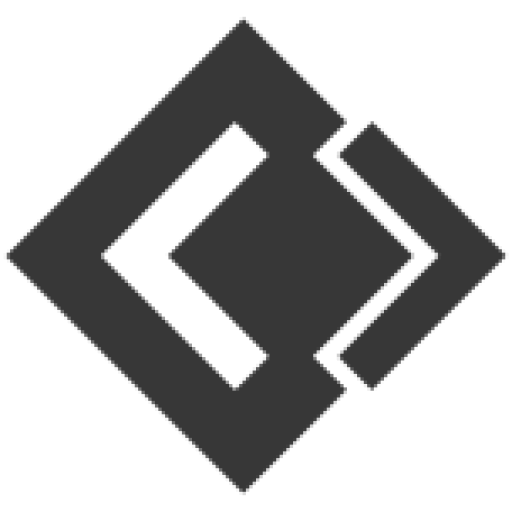24H Promo Message
Pages are permitted to send promotional message to subscribers, those has sent message to your page in last 24 hours. The 24-hour limit is refreshed each time a person responds to a business through one of the eligible actions listed in messenger conversation entry points. The targeted subscribers may be less than real count because eligible subscriber calculation algorithm of our system has been implemented by using 23 hours time frame and avoid risk.
Non-promo Message (outside 24H window )
You can send non-promo message as much as you want to all your subscribers using on of the tag listed below. Use broadcasting with message tag carefully. Message must not contain any advertisement or promotional material & use appropriate tag that`s is applicable for sending message to those people. Using message tag without proper reason may result in block your page`s messaging option by Facebook.
| TAG | DESCRIPTION | ALLOWED | DISALLOWED (NON-EXHAUSTIVE) |
|---|---|---|---|
CONFIRMED_EVENT_UPDATE |
Send the user reminders or updates for an event they have registered for (e.g., RSVP’ed, purchased tickets). This tag may be used for upcoming events and events in progress. |
|
|
POST_PURCHASE_UPDATE |
Notify the user of an update on a recent purchase. |
|
|
ACCOUNT_UPDATE |
Notify the user of a non-recurring change to their application or account. |
|
|
HUMAN_AGENT
(Closed BETA) |
Allows human agents to respond to user inquiries. Messages can be sent within 7 days after a user message. |
|
|
Broadcasting Functionalities
Go to Messenger Broadcast > Subscriber Broadcast and you can see all your existing broadcasting campaigns there.The status field mentions the current state of the campaign. There are 4 possible states : pending, processing, on-hold and completed. Pending means it has not been started yet, processing means it is working now, on-hold means it has been paused by either you or the system and finally completed means it has been done.
The briefcase icon will expand actions including : edit, delete, report, pause, resume and force-reprocessing. Pausing campaign will affect from next cron cycle as it is a cron based system.
Campaign is processing state cannot be edited or deleted.
Force reprocessing means you are going to process this campaign again from where it ended. You should do only if you think the campaign is hung for long time and didn`t send message for long time. It may happen for any server timeout issue or server going down during last attempt or any other server issue. So only click ok if you think message is not sending.

NEW CAMPAIGN
To create a new campaign click Create campaign Button. Choose your page and broadcast type. As you already know non-promo broadcast will require to select tag.

You can target campaign audience by label, gender ,time zone and locale. Please be noted that label targeting will be visible after you select page. Label targeting works both ways : include and exclude. You can see the campaign summary on the right side mentioning number of targeted audience of this campaign.


Now it’s time to design message content. You can send structured content including : text, image, audio, video, file, quick reply, text with buttons, generic template, carousel & media template as like bot settings. You can also see a quick preview on the right side about how it looks.

You can send it now or can schedule it for later.

REPORT
This is how your campaign report will look like. The report shows status of each send and show error if any. 30 errors in a campaign will end to a on-hold status Campaign automatically so that you stay safe. You can force-process if you think you are okay to send.

Conversation VS Subscriber Broadcasting
| Feature | Conversation broadcast | Subscriber broadcast |
|---|---|---|
| Message type | Promotional | Promotional & non-promotional |
| Message structure | Text only | Structured message |
| Bulk send limit/campaign | Unlimited | Unlimited |
| Sending speed | One by one with 10-25 seconds delay | One by one without any delay |
| Subscribe by comment private reply | Yes | No, user need to send message |
| Audience | All existing subscribers | Bot subscribers |
| Promo content allowed | Yes | Yes, following 24H policy |
| Visibility in page inbox | Yes | Yes |
| Report | Report of each send | Report of each send |
| Api used | Conversation api | Messenger send api |