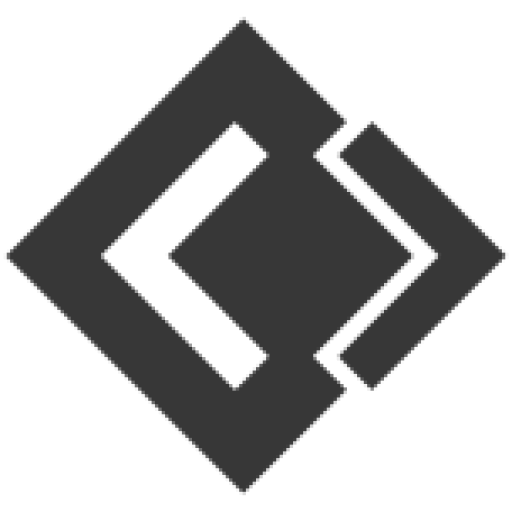- Knowledge Base
- Mobile SMS Marketing
- How to use mobile sms marketing?
Article sections
Installation of Android App
In order to turn your Android phone into a SMS Gateway you have to download the app.
App download link
Pre-Requirements
- Android 6 (Marshmallow) or above
- Device with 3 GB or more RAM. It works on lower spec devices but you may experience degraded performance.
- A device with Google Play Services. If your device has Google Play Store then it means it does have Google Play Services.
- Android device must be connected with internet
App Inatallation Steps
Step-01: Open any browser from your android smartphone and browse this url “https://thecodecomposer.com/wp-content/uploads/2020/01/my-mobile-sms.apk” a downloading process will be started instantly. Here I am using “Chrome” browser.
Step-02: Go to the downloaded file location “mobile-sms-gateway.apk” and click on that file, an installation process will be started. If there showing alert messages then ignore that and allow to install. Press “INSTALL” button


Step-03: It’s may take few moments to complete the installation process. After successfully installed, open the app.

Step-04: Press “Allow” button for the permission “Make and manage phone calls”

Step-06: Press OK and Press “Back” button 2 times to go to login page. Input login credentails and press “Login” button.

Step-07: Press “Allow” button for the permission “Send and View SMS messages”

Step-08: Press “Allow” button for the permission “Access your contacts”

Step-9: Almost Done! Now, you have logged in into your dashboard

Step-10: Sidebar Drawer

Important Notes
- Make sure your enter right remote server URL https://mysms.thecodecompser.com
- If you input an incorrect URL and proceed to next then you have to un-install the app and install again or clear storage data/cache and run again then you can set the server URL again.
How to clear storage data/cache
- Settings > Apps > Mobile SMS Gateway > Storage > Press “Cear Data” and “Clear Cache” button
Related Articles