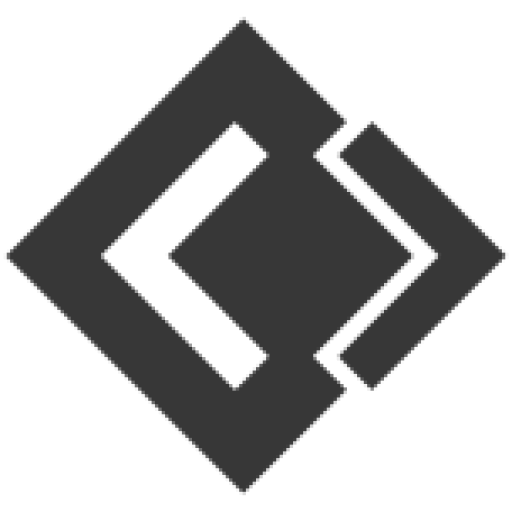- Knowledge Base
- Posting
- How to Add an Image or images to a Post
Article sections
One of the most important factors when running a post on social media platforms like Facebook is to use a catchy and engaging image when planning your post.
A picture is said to be more than a thousand words, so it is always advisable to use an original, informative images when auto posting to Facebook groups.
A high percentage of your audience will not read the text of your post not until they get attracted to the image (s) that comes with it.
However, many users find it difficult to add an image to post when scheduling their posts on FB Auto Tool. In this article, we’ll be guiding you on how to add an image to your post if you are among those finding it difficult to add image to a post.
[dt_quote type=”blockquote” font_size=”big” animation=”none” background=”plain”]Note: The current version of FB Auto Tool supports Multiple images in a post. You can take advantage of this feature and add up to 6 images in a single post.[/dt_quote]
1. FB Auto Tool Image Uploader
To add your post image using the FB Auto Tool Image uploader, follow the steps below,
1.Click on the Upload button on the image field (As shown in the image below)
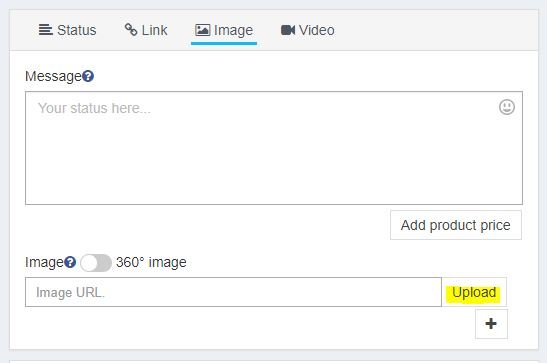
2.The Media Library dialog will pop up, Click on the Upload button (See Image below), select the image you’ll like to use from your computer, and click ok.
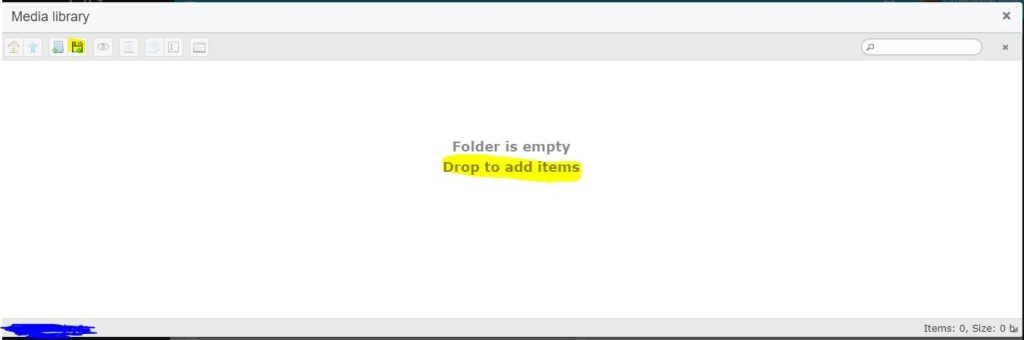
3.Now DOUBLE CLICK on the just uploaded image to insert it into the post. The image will automatically show up on the preview panel.
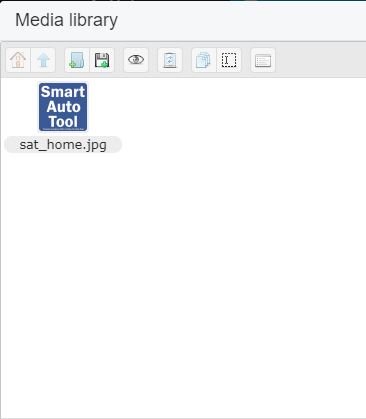
2. Using the Image From your Website (Or Any Website)
If you already have images on your website or you want to use an image from any other site, all you need to do is;
- Locate the image of your choice
- Right Click on the Image and Copy Image Address
- Paste the copied link into FB Auto Tool Image field.
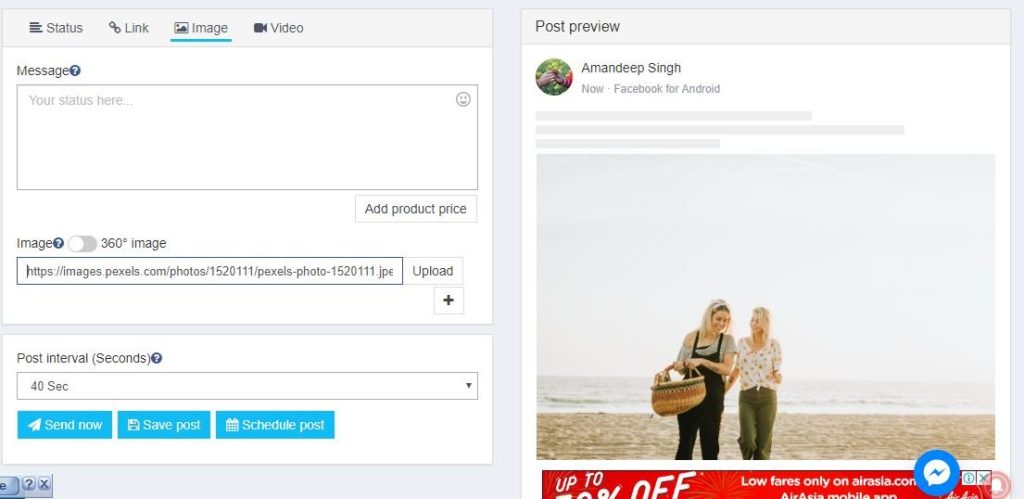
4. Using Images From Google Images
To use pictures from Google Images, follow the steps below;
- Goto https://images.google.com/
- Enter your Search Query
- Click on the Image of your choice, Right Click and Copy Image Address
- Paste the Copied URL in FB Auto Tool’s Image Field.
[dt_quote type=”blockquote” font_size=”big” animation=”none” background=”plain”]Same Methods applies to Videos[/dt_quote]
Above are the three available methods for adding images to your Facebook posts.
Related Articles