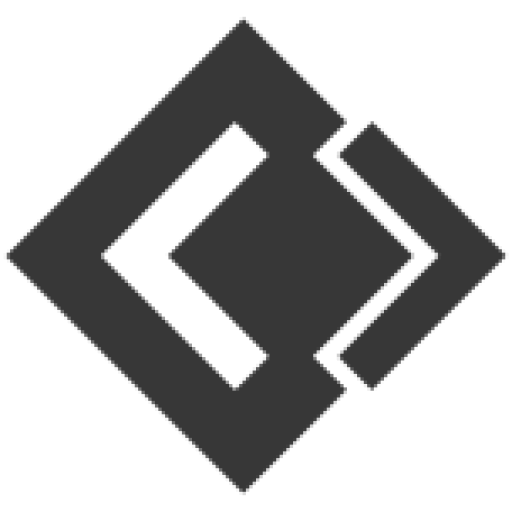- Knowledge Base
- Mobile SMS Marketing
- How to send sms?
Article sections
Send Quick SMS
To send an SMS, at first you have to download and install our android app. If you have already installed then you can see your device in web admin panel.
Steps of Sending SMS
- Login into web admin panel
- Main menu > SMS > Send Quick SMS
- Select Device, SIM, Smartphone Number, Message
- Click on “Send SMS” button to send SMS.

Steps of Sending Bulk SMS
- Login into web admin panel.
- Main menu > SMS > Send Bulk SMS
-
- Fill up the bulk SMS form
-
- Device = Select the device from which you want to send SMS
- SIM = Select the SIM from which you want to send SMS
- Contactgroup = Select the group to which you want to send SMS
- Template = Select the template
- Message = Type your messge here
- Click on “Send SMS” button

Steps Of Sending SMS from excel sheet
- Login into web admin panel
- Got to Main menu > SMS > Send SMS from Excel

- Download sample Excel sheet
- Fill up the files as a sample rows filled up.
- Browse the file (.xls) and press “Upload” button, after uploaded you will be redirected to a page where all data in the .xls sheet will be displayed.

6. Check data and press “Send to Queue” Button.

Check queue list – SMS waiting for sending
Important Notes
- Make sure that the device where you are going to send SMS is online/connected
- Make sure that you have sufficient credit / balance for sending SMS
Related Articles